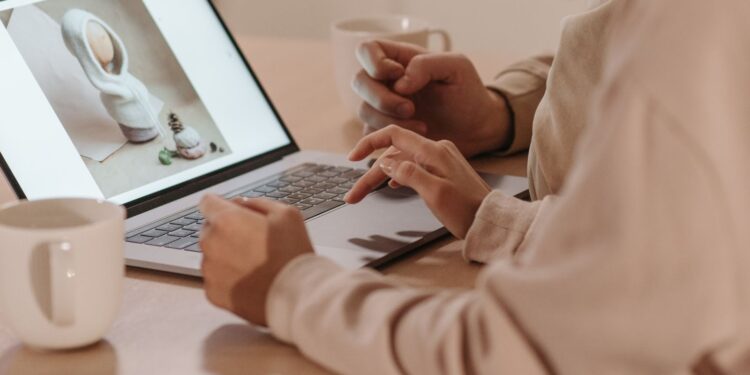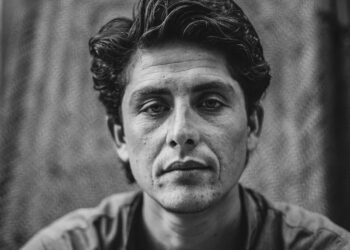To create the perfect portrait, smooth skin is a must-have. Luckily, photo editing tools can help you achieve this in a few simple steps. Here are some ways to smooth your skin in photo editing:
| 1. Select the spot healing tool and use it to remove any blemishes or imperfections on your skin. |
| 2. Use the blur tool, and the soft brush tool to softly and subtly blur the skin in areas where smoothing out is needed. |
| 3. To remove any oily shine from the skin, use the “reduce to” adjustment tool and adjust the highlights and shadows in the image. |
| 4. If needed, use the dodge and burn tool to subtly enhance the highlights and shadows on the face while keeping the skin’s texture intact. |
Pro Tip: Always keep a light hand when it comes to smoothing skin in photo editing, as overdoing it can create an unnatural or plastic-like appearance.
Understanding Skin Retouching in Photo Editing
Photo editing can be a great way to improve the look of your skin and make it look smoother. Whether it’s removing blemishes, wrinkles and other imperfections, or simply blurring the skin to give it a soft finish, skin retouching can help you achieve a flawless finish.
This article will discuss the various methods and techniques of skin retouching within photo editing.
Best Apps For Smoothing Skin Pabitra Edit
Skin retouching is a photo editing technique that involves the removal of blemishes, wrinkles, and other imperfections from a subject’s skin. Skin retouching is a popular technique used in portrait photography to give subjects a flawless and youthful appearance.
Here are the steps involved in skin retouching:
| Step | Description |
| 1 | Import your photo into a photo editing software like Photoshop. |
| 2 | Create a new layer and name it “Skin.” |
| 3 | Use the Spot Healing Brush tool to remove blemishes, acne, and other imperfections from the skin. |
| 4 | Use the Clone Stamp tool to copy and paste healthy skin texture over wrinkles and fine lines. |
| 5 | Adjust the opacity of the Skin layer to create a natural-looking skin texture. |
It is essential to strike a balance between removing imperfections and maintaining the natural texture of the skin to avoid a plastic or artificial look.
Pro tip: Use a light hand when skin retouching to keep things natural.
Learning about the Ethics of photo retouching
Photo retouching has become a common practice in the world of photography, with an increasing number of people using it to enhance their images. However, it’s essential to understand the ethics of headshot photo retouching, particularly regarding skin retouching in photo editing.
Skin retouching is primarily used to smooth the skin, remove any blemishes or imperfections, and create a flawless look. While it can be a great way to improve the overall quality of an image, it’s critical to approach the practice ethically.
Here are a few key ethical guidelines to follow while retouching skin:
| Guideline | Explanation |
| Avoid over-editing or unrealistic skin smoothing | as it can be misleading and can promote unrealistic beauty standards. |
| Ensure that the model or subject is comfortable with the extent of skin retouching being used. | |
| Provide photo credits and disclaimers, identifying the extent to which the image has been retouched. |
By following these ethical guidelines, you can create visually appealing images while still maintaining a level of transparency and authenticity in your work.

How to Retouch Skin Without Becoming Obsessed with Perfection
Skin retouching is an important part of photo editing, but it is easy to become obsessed with perfection. Rather than aiming for perfection, aim to enhance the skin’s natural beauty with subtle and natural-looking retouching techniques.
Here are some tips for retouching skin without going overboard:
| Assess the overall image and make subtle adjustments, rather than honing in solely on the skin. |
| Use tools such as the healing brush, clone stamp, and spot healing brush to remove blemishes, dark spots, and other imperfections. |
| Use a light hand when adjusting skin tone and texture to avoid unnatural looking results. |
| Don’t overdo it with blurring or smoothing tools, as this can make the skin look plastic or fake. |
| Remember that the goal is to enhance the skin’s natural beauty, not to create an unrealistic standard of perfection. |
Techniques for Smoothing Skin in Photo Editing
Whether you are a professional or amateur photographer, smoothing skin is a necessity in today’s photo editing landscape. It’s possible to achieve great results with the right tools and techniques. In this article, we will discuss different ways to smooth skin in photo editing, including using a blur tool, frequency separation, and layer masks.
We will also look at some tips for achieving the perfect natural-looking finish.
Making use of Frequency Separation for Skin Retouching
Frequency Separation is a powerful technique used for smoothing skin in photo editing, enabling the retouching of skin blemishes while preserving the skin’s natural texture and tone.
Here are the steps to follow to apply frequency separation for skin retouching:
| First, duplicate your image in Photoshop and create a high-pass layer by clicking Filters > Other > High Pass. Set the radius to around 5 pixels and click OK. |
| Next, create a low-pass layer by selecting Filters > Blur > Gaussian Blur. Set the radius to around 20 pixels and click OK. |
| In the Layers palette, select the high-pass layer and change its blending mode to Linear Light. This will bring out the image’s edges. |
| In the Layers palette, select the low-pass layer and change its blending mode to Linear Light. This will smooth out the skin texture. |
| Using the brush tool, paint over the blemishes on the high-frequency layer, and adjust the opacity of the low-frequency layer till you achieve the desired skin tone. |
By utilising frequency separation, you can achieve a flawless, smooth finish to your photos without losing the skin’s natural texture and tone.
How to Match Skin Tone during photo retouching
Matching skin tone during photo retouching is essential for achieving a natural-looking and flawless result. There are a few techniques you can use for smoothing skin in photo editing and getting even skin tone.
Here are some of them:
| 1. Colour correction: | Adjusting the colour balance and saturation of the image can help match the skin tone and reduce any redness or discoloration. |
| 2. Dodge and burn tool: | This tool allows you to selectively lighten or darken certain areas of the skin to create a more even tone. |
| 3. Frequency separation: | This technique involves separating the texture and colour of the skin and editing them separately to achieve a natural-looking result. |
| 4. Skin smoothing filters: | There are various filters available in photo editing software that can help smooth out the skin texture and reduce blemishes. |
Pro tip: Always use a light hand when editing skin as over-editing can result in an artificial and plastic-like look.

How to Smooth Skin and Minimise Blemishes with the Healing Brush Tool
The Healing Brush Tool is an essential tool for photo editing, especially when it comes to smoothing skin and minimising blemishes in portrait photographs.
Here are the steps to follow to use the Healing Brush Tool:
| Open your photo in your preferred editing software and select the Healing Brush Tool. |
| Zoom in on the area you want to edit for a closer view. |
| Choose a brush size that suits the area you want to edit. |
| Select an area of the skin that is smooth and use it as a reference to create smoothness over blemishes, wrinkles, or fine lines. |
| Apply the brush in a gentle, sweeping motion over the blemish until it disappears. Be careful not to overdo it and create an unnatural look. |
| Repeat the process over the entire area you wish to edit, taking smalls steps along the way. |
The Healing Brush Tool is an effective way to smooth skin and eliminate blemishes in a subtle and natural-looking way.
Pro Tip: Always keep the skin texture in mind while editing to avoid making the photo appear fake.
Tips for Achieving Natural Looking Skin Retouching
In photo editing, many people like to enhance their skin to make it look smoother and more even. This can be achieved through a process commonly known as skin retouching. While trendy editing techniques tend to be quite obvious and artificial, there is a way to achieve natural looking skin retouching.
Here are some tips that can help you get the results you want when editing your photos:
| Tip | Description |
| Use Frequency Separation | This technique is used to separate texture and color in the photo. |
| Adjust Midtones | This will help you even out skin tone without making it look too processed. |
| Make Localised Adjustments | Adjusting certain areas of the photo will help you achieve more natural looking results. |
Avoiding Over-Retouching and Preserving Skin Texture
Over-retouching can result in an unnatural look, making the skin appear plastic and lifeless. Here are some tips for achieving natural-looking skin retouching while preserving the skin texture.
- Use a light touch: Avoid applying too much smoothing to the skin. A light hand can produce more natural-looking results.
- Zoom in: Retouching at high magnification levels can help you focus on the smaller details, such as blemishes, without overdoing it.
- Use a soft brush: A soft brush can help preserve the skin texture and prevent over-smoothing.
- Retouch selectively: Instead of applying the same amount of smoothing to the entire image, retouch only the areas that need it the most, such as blemishes or under-eye circles.
- Use the right tools: Choose the right tools and software for your skin retouching needs. Consider using skin smoothing plugins or filters that can help you achieve more natural-looking results with less effort.
Pro tip: Always keep a backup copy of your original image before retouching, so you can always refer back to it if needed.
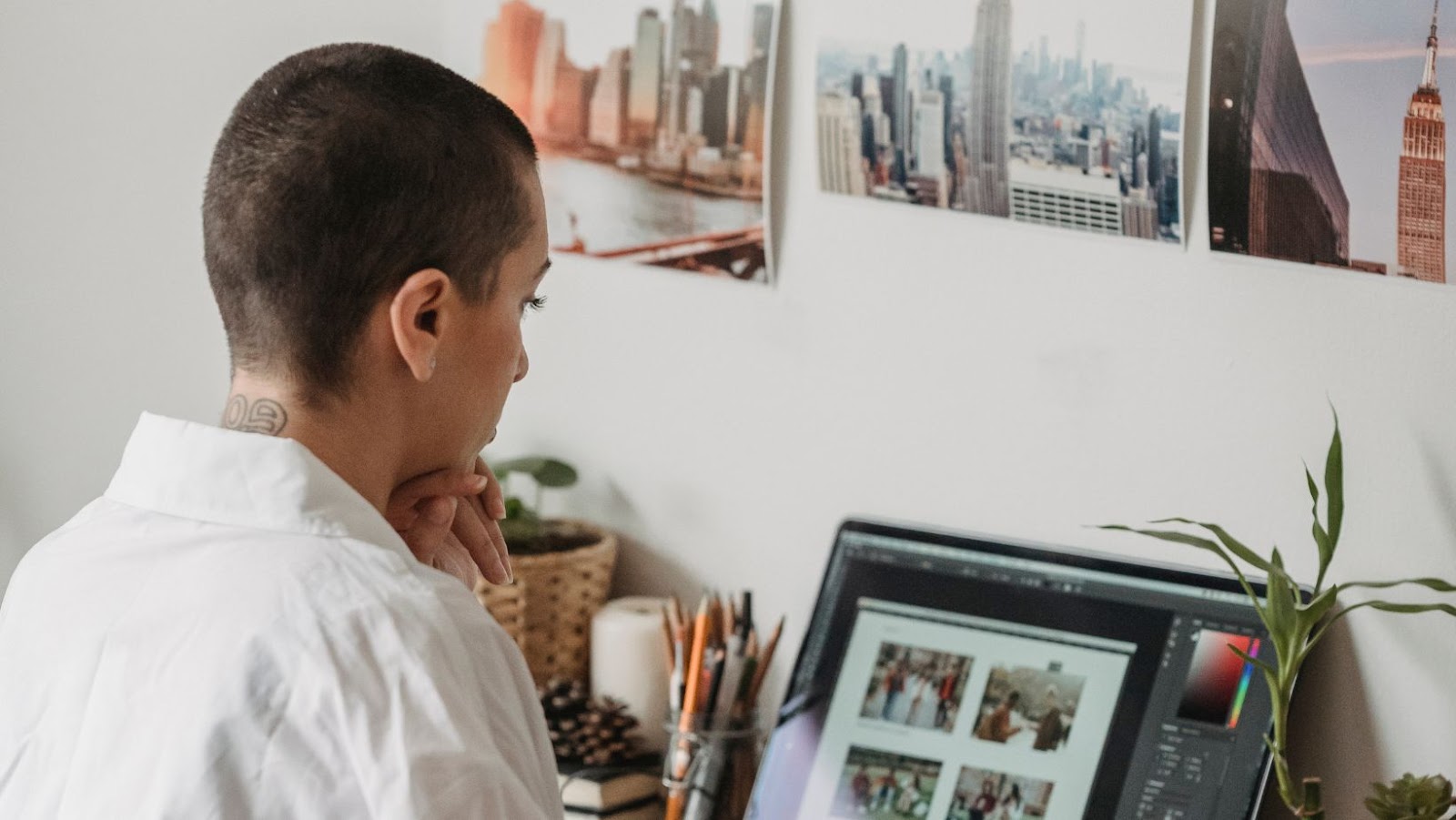
How to Use Dodge and Burn tools for Skin Retouching
Dodge and burn tools are an essential part of the skin retouching process in photo editing as they allow the photographer or retoucher to selectively lighten or darken specific areas of an image. However, to achieve natural-looking skin retouching, it is essential to use these tools correctly and in moderation.
Here are some tips to keep in mind while using dodge and burn tools for skin retouching:
| Tip | Action |
| 1 | Use a soft brush with a low opacity setting to avoid harsh changes in tonality. |
| 2 | Use the burn tool sparingly to darken areas of the skin that require more definition, such as the contours of the face or the cheekbones. |
| 3 | Use the dodge tool to lighten areas of the skin that require more luminosity, such as the tip of the nose or the cheekbones. |
Pro tip: Remember that the goal is to achieve natural-looking skin retouching, not perfect skin. Keep that in mind while retouching and don’t overdo it.
Using Photo Retouching Plugins to Achieve Natural Looking Results
Retouching skin for a natural-looking result can be challenging, but using photo retouching plugins can make the process easier and yield beautiful results.
Here are some tips for achieving natural looking skin retouching:
- Use a subtle approach and avoid over smoothing or blurring the skin.
- Pay attention to the texture of the skin, ensuring that it looks natural and retains its details.
- Avoid removing all blemishes and imperfections as this can make the photo look unrealistic.
- Use a light hand when retouching the eyes, lips, and other facial features.
- Choose a high-quality plugin that can effectively smooth and soften the skin while retaining its natural look and feel.
- Most importantly, don’t overdo it with the retouching, as this can take away the authenticity of the photo.
Pro tip: Practice makes perfect when it comes to skin retouching, so don’t be afraid to experiment with different techniques and plugins.