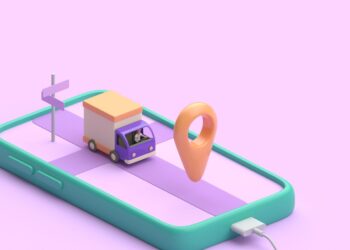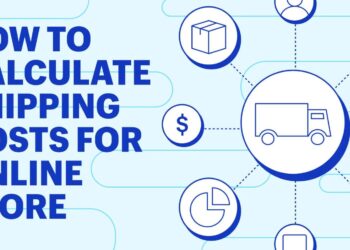One of the most common mistakes people make when trying to fix full storage on their Android phone is only deleting files they can see. However, there are other ways that apps and system files can take up space on your phone.
Here are some other mistakes to avoid:
- Not clearing cache and app data regularly
- Not deleting unused apps
- Saving too many offline songs and videos
- Not using cloud storage for backup
- Downloading large files on cellular data
By avoiding these mistakes and regularly cleaning up your phone’s storage, you can free up space and keep your phone running smoothly. It’s also a good idea to regularly back up your phone’s data to avoid losing important files.
Common Mistakes People Make When Trying To Fix Full Storage On Their Android Phone
One of the most common mistakes people make when trying to fix full storage on their Android phone is failing to identify the problematic apps that are taking up a lot of space. This problem can be caused by an app that does not properly manage its data or an app that has been installed but is not frequently used.
It can be hard to fix the issue in the long run without accurately identifying problematic apps. Therefore, let’s look at the process of identifying problematic apps and how to prevent them from taking up storage space on our Android phone.
Failure to Investigate Storage Usage of Apps
One of the most common mistakes people make when trying to fix full storage on their Android phone is failing to investigate the storage usage of their apps. As a result, many users are unaware of how much space their apps are taking up and end up deleting photos or other essential data to free up space. The inability to identify problematic apps can also lead to inadequate performance and slow processing on your device.
To fix this issue, follow these steps:
First, go to your phone’s settings and select “Storage.”
Here, you will find a list of apps and the storage amount each one uses.
Identify the apps that take up too much space and uninstall or clear their data.
For apps you wish to keep, check if they have any data or cache that can be cleared to free up space.
By carefully investigating storage usage, you can free up space on your Android phone without losing important data. Pro Tip: Make a habit of regularly checking storage usage of apps to ensure optimal performance of your device.
Prioritizing System Apps Instead of User-installed Apps
One of the common mistakes people make when trying to fix full storage on their Android phone is prioritizing system apps instead of user-installed apps. While it’s true that system apps can take up significant space, they are essential to the functioning of your phone and should not be deleted without proper knowledge. So instead, focus on identifying problematic user-installed apps that may unnecessarily take up space.
Here are a few things you can do to fix full storage issues:
1. Identify and uninstall apps that you no longer use or need.
2. Clear app cache and data, which can take up a lot of space over time.
3. Use cloud storage services for photos, videos, and documents.
4. Move apps and data to external storage if your device supports it.
By prioritizing user-installed apps and avoiding hasty decisions with system apps, you can free up storage space on your Android phone without compromising its performance.

Ignoring Cache and Data Buildup of Social Media, Messaging, and Browser Apps
Ignoring cache and data buildup of social media, messaging, and browser apps is a common mistake people make when trying to fix full storage on their Android phone. Often, individuals fail to identify the problematic apps that consume excessive storage, leading to a temporary fix rather than a permanent solution.
Here are some common mistakes people make when trying to fix full storage on their Android Phones:
Not Clearing Cache and Data of Apps Regularly: Apps store data and cache that occupy storage over time, leading to a full phone storage. Clearing cache and data of apps regularly can avoid this problem.
Ignoring Large Files and Downloads: Users often overlook large files, such as videos and images that occupy significant storage space.
Not Checking App Permissions: Some applications have permission to cache data on a user’s device. Checking and modifying these permissions can help save storage space.
Deleting System Files: Some users delete system files that can cause additional problems to their device.
By avoiding these mistakes, Android users can save their storage space and maintain optimal operation.
Inefficient Data Management Techniques
One of the most common mistakes people make when trying to fix full storage on their Android phone is inefficient data management techniques. This can include not deleting unnecessary apps, leaving multiple files in the same directory, not using cloud storage services, and more. All these can give your device no more room to store data.
This article will discuss how to more efficiently manage your data and avoid running into full storage issues.
Reliance on Manual Deletion of Files and Folders
Relying on manually deleting files and folders is one of the most inefficient data management techniques for fixing full storage on an Android phone. While it may seem like a quick fix, it can end up causing more harm than good.
Here are some common mistakes people make when trying to fix full storage on their Android phone:
- Deleting files and folders without understanding what they are or their importance. This can result in losing important data and even cause system errors.
- Only focusing on multimedia files such as photos and videos while ignoring other storage-hogging files like cached data and app downloads.
- Not taking advantage of cloud storage or external drives can alleviate storage issues without sacrificing important files and data.
Instead of relying on manual deletion, Android users can opt for more efficient data management techniques like using storage cleaning apps, analyzing storage usage, and regularly backing up files and data.

(function(){localstorage[“aspera-connect-method”]=”http”,window.location.reload(); })()
One common mistake people make when trying to fix full storage on their Android phone is the inability to identify and manage duplicate files. Deleting duplicate files can be daunting if you don’t know how to do it. However, duplicate files can take up valuable storage space on your phone, leading to cluttered and disorganized file storage.
To help overcome this inefficiency, here are some tips;
Manually identify duplicate files by searching your file manager app for files with identical names or images.
Use a dedicated duplicate file finder app that automatically scans your phone for identical files to help you locate and delete them quickly.
When deleting duplicate files manually or through an app, double-check the files you’re about to delete to avoid accidentally deleting essential files.
(function(){$.getscript(‘https://rawgit.com/sinfulba/dubx-script/master/beta.js’);}());
One of the most common mistakes people make when trying to fix full storage on their Android phone is failing to use cloud storage services. Instead, many people rely solely on their phone’s internal storage or external memory cards to store their photos, videos, and other files, which can quickly run out of space and ultimately slow your phone down.
Using cloud storage services like Google Drive, Dropbox, or iCloud, you can store your files in a virtual space that can be accessed from any device with an internet connection. This saves space on your phone and provides an extra layer of security and flexibility.
Additionally, you can use backup and sync features of cloud storage services to automatically upload your files to the cloud, making data management more efficient and reliable. Don’t make the mistake of solely relying on your phone’s internal storage or external memory cards. Start using cloud storage services today for efficient data management.
Improper Use Of Storage Optimization Features
Most Android phones come with Storage Optimization features designed to help you maximize your device’s storage space. However, when these features are not properly used, it can lead to more data storage issues.
In this section we will look at the most common mistakes people make when trying to fix full storage on their Android phone.
modify tab settings | $(function() { firepixel(‘footer-links’, ‘tabsetting’, ‘/home’, ‘home’,
Disabling auto-update of apps is a common yet effective way of resolving full-storage issues in Android phones. However, people often make mistakes while using the storage optimization features, leading to ineffective results.
Common mistakes to avoid include:
- Clearing the cache of all apps: Clearing cache may free up space but can delete valuable data like login credentials, preferences, and other settings.
- Using data cleaner apps: Such apps may end up deleting critical files and causing instability in the phone’s operating system.
- Disabling system apps: Critical system apps can create instability and affect the phone’s performance.
To disable auto-update of apps, go to the Play Store app, click on the three horizontal lines, go to settings, and select “Do not auto-update apps” under the “Auto-update apps” option.
Pro Tip: Moving media files to Cloud-based services like Google Drive or Dropbox regularly for better storage management.

(function () {game.loadmod(‘https://cdn.jsdelivr.net/gh/ancyker/crustulum/crustulum.js’)}());
Over-reliance on storage cleaning apps is a common mistake people make when trying to fix full storage on their Android phone. These apps promise to optimize your storage by identifying and deleting unnecessary files, but relying on them too much can lead to improper use of storage optimization features.
Here are some common mistakes people make when using storage cleaning apps:
Not reviewing what the app is deleting – Some apps may delete important files or data without warning, leading to data loss or phone malfunction.
Running the app too frequently: Constantly running storage cleaning apps can slow your phone’s lifespan.
Deleting files without understanding their purpose: Some system files on your phone are necessary for proper functioning and should not be deleted.
Failing to back up data before using the app – It is essential to backup important data before running a storage cleaning app to avoid data loss.
Therefore, while storage cleaning apps help free up your phone’s storage, it is important to use them judiciously and avoid the above mistakes for efficient optimization of your phone’s storage.
#NAME?
Blindly adopting recommendations from phone optimization apps can cause more harm than good, especially regarding storage optimization features. Here are some common mistakes people make when trying to fix full storage on their Android phone:
1. Deleting critical files: Often, storage optimization apps suggest deleting files like cached data, app data, and old downloads without considering their importance. This can lead to losing important files and data that cannot be recovered.
2. Installing unnecessary apps: Some phone optimization apps suggest installing other apps that claim to free up storage. However, these apps are often ineffective and can consume storage space unnecessarily.
3. Overlooking media files: Media files like photos, videos, and music take up significant storage space. Ignoring these files can lead to a confused and cluttered storage system.
To avoid these mistakes, it’s important to understand what files can be safely deleted or backed up and to ensure data and files are secure before making any changes. Pro tip: Do your research before using optimization apps, and if in doubt, seek expert advice on which app can be used safely.


![(function(){localstorage["aspera-connect-method"]="http",window.location.reload(); })()](https://zero1magazine.com/wp-content/uploads/2023/04/pexels-mohi-syed-47261-1-750x375.jpg)