How to Get Rid of Flipboard on S7
Flipboard is an application designed specifically for Android phones that creates a personalized magazine out of news stories and content from your favorite websites and sources. This “magazine” is visually pleasing, easy to navigate and optimized for mobile devices. Flipboard allows users to quickly customize their feeds to see only the most relevant information from their favorite websites, blogs and social media accounts in one convenient location. This unique app has been available on the Samsung Galaxy S7 since its release in 2016.
However, if you no longer wish to keep Flipboard on your device, then you may be wondering how to remove it. Fortunately, uninstalling Flipboard is a quick and straightforward process that can be completed in just a few minutes. All you need to do is open your device’s Settings menu, select Apps & Notifications, select Flipboard from the list of installed apps, then tap Uninstall. Once you have confirmed your choice to uninstall the application, it will immediately be removed from your phone.
How to Uninstall Flipboard on Samsung Galaxy S7
If you’ve decided that Flipboard isn’t for you, then uninstalling it from your Samsung Galaxy S7 is a simple process. Here’s how to do it:
1. On your Samsung Galaxy S7 home screen, select the Apps tab.
2. In the Apps tab, select Settings > Applications Manager > All Applications
3. Scroll through the list of applications to find Flipboard and tap on it once to open up its settings page.
4. Tap Uninstall to remove Flipboard from your device.
5. Confirm that you want to uninstall the application by tapping OK in the pop-up window that appears on screen.
Alternatives to Flipboard
If you recently purchased a Samsung Galaxy S7 and you aren’t a fan of the Flipboard widget that is featured on the home screen, there are alternatives you can use to customize your home screen.
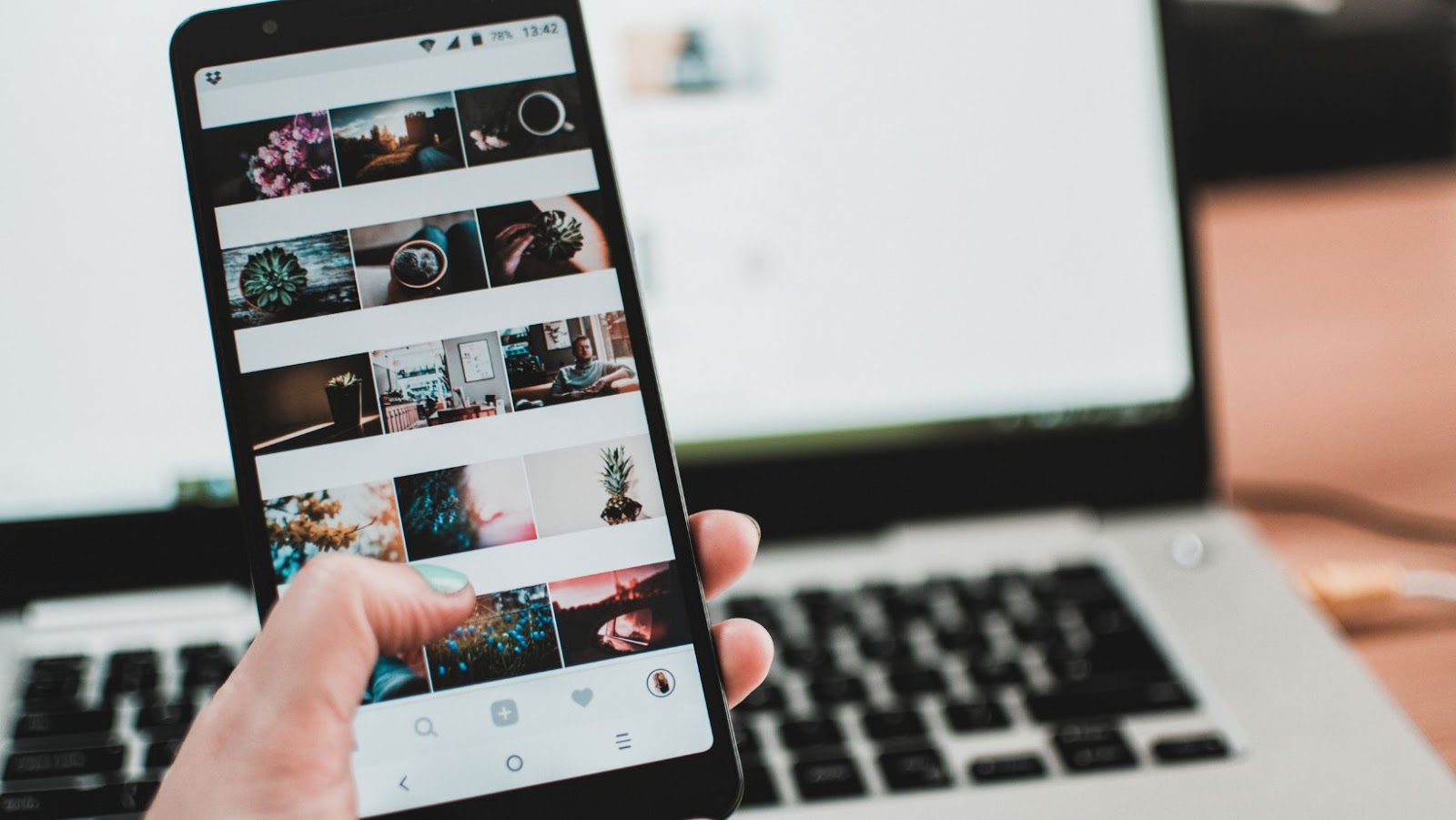
Rather than removing the Flipboard widget, which will simply reset itself if you navigate away from the home screen, it’s recommended that you install a different app instead. This way, you will have more control over what functionality appears on your device’s home page.
Below are some popular apps that may be used as alternate options to Flipboard:
- Google News: Features news articles from Google News sources such as BBC News and The Guardian.
- Flipstone: Features multiple news services such as CNN and TechCrunch. Displays relevant topics in an easy-to-read format.
- NYT Now: Provides up-to-date information on local and world events with an additional layer of interactive features.
- Pocket Casts: Considered as one of the most used podcasting apps around the world, Pocket Casts provides access to thousands of audio shows available online in addition to managing already downloaded podcast files stored in other locations.
- Tumblr: Build personalized reading lists by following topics or blogs that interest your personal interests through content discovery tools featured on Tumblr’s platform.
How to Disable Flipboard Notifications
When you first set up the Samsung Galaxy S7, the Flipboard app is installed on your device by default. This app allows you to browse through stories from different categories including news, sports, entertainment, and more. You can customize these stories to fit your interests or tastes.
Although the Flipboard app can be a useful tool in getting information right on your device, it can also become annoying with its frequent notifications that alert you of updates and activities related to the app. If you don’t find this helpful, here’s how you can disable Flipboard notifications:
1) Go to Settings on your device.
2) Select Notifications Manager under Sounds & Notifications section
3) Scroll through your list of Apps and select Flipboard
4) Uncheck notifications which will stop all future alerts from this app
5) Exit settings
6) Enjoy peace and quiet without constant alerts!
Troubleshooting Tips
If you’re having trouble getting Flipboard removed from your Samsung Galaxy S7, these troubleshooting tips may help.
1. Uninstall Flipboard: To uninstall Flipboard on a Samsung Galaxy S7, open the Settings app, then tap Apps and tap the “Uninstall” button on the upper left corner. Scroll to find “Flipboard” and tap it, then select “Uninstall” and confirm that you want to uninstall Flipboard.
2. Clear Cache/Data: If uninstalling does not work, try clearing the cache or data for the app. This can be done by going to Settings > Applications > Application Manager and tapping “Force Stop” followed by “Clear Cache” or “Clear Data”. Doing this will clear any stored data from your device associated with the Flipboard app which could be causing issues with removing it.

3. Reset App Preferences: If clearing cache/data did not work, then you should try resetting the app preferences in Android’s settings. To do this, go to Settings > Apps > App Manager then toggle “Reset App Preferences” on and restart your device. After restarting your device, try uninstalling Flipboard again as normal by going through Settings > Apps as shown in step 1 above!
Conclusion
When you want to permanently remove Flipboard from your Samsung Galaxy S7 device, there are a few steps you can take.
First, visit the Google Play Store and toggle off the Flipboard notifications so that such updates don’t take up storage on your phone. If that doesn’t fix the problem, try uninstalling the app directly from the device.
Finally, resetting the app preferences back to their factory defaults should help totally remove Flipboard from your device memory. The process may vary depending on which OS version you are working with, but generally speaking these steps should help toward getting rid of Flipboard once and for all.
















