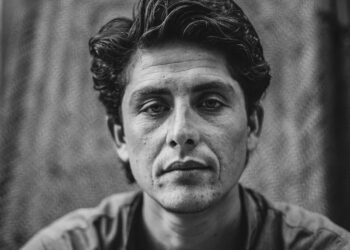Reading is one of the most enriching and rewarding activities we can engage in. Whether you are a bookworm or a casual reader, finding the right reading tools and resources can make all the difference. Z library is a popular online library that offers a vast collection of books, articles, and academic papers for free. The platform is user-friendly and accessible from different devices, including your iPhone.
However, navigating the library and finding the right books can be a bit overwhelming, especially if you’re new to the platform. In this article, we’ll share some tips and tricks on maximizing your reading experience on Z-Library using your iPhone. From searching for books to customizing your reading settings, these tips will help you get the most out of this incredible resource. So, grab your iPhone, and let’s dial in!
Setting up Z-Library On Your iPhone
Before you can start using Z-Library on your iPhone, you need to set up an account on the platform. This is a straightforward process that only takes a few minutes. Here’s how to do it:
● Open your browser on your iPhone and go to the Z-Library (https://zlibrary.to/) website.
● Click on the “Register” button at the top right corner of the homepage.
● Fill in your details in the registration form, including your email address and password.
● Click on the “Register” button to create your account.
● After setting up your account, you’ll get an email with a verification link. For account verification, adhere to the email’s instructions.
Once you’ve set up your account, you can browse the vast collection of books, audiobooks, how-to guides, journals, magazines, short stories, articles, textbooks, and other multimedia content.
Navigating the Z-Library Interface
The Z-Library interface is user-friendly, with a simple and intuitive design that makes it easy to navigate the platform. Here are some tips on how to navigate the interface:
● You’ll find a search bar on the homepage at the top of the screen. Use this search bar for books, articles, or papers by title, author, ISBN, or keywords.
● You can also browse books by category or genre by clicking on the “Categories” tab on the homepage.
● Once you’ve found a book you’re interested in, click on the title to open the book’s details page. Here, you’ll find a brief description of the book, its author, and its publication details.
● Scroll down to the bottom of the details page to find the download links for the book.
Maximizing your Reading Experience With Z-Library
Z Library offers a range of features that allow you to customize your reading experience and make the most of the platform. Here are some tips on how to maximize your reading experience:

● Use the “Advanced Search” feature to refine your search results. This feature allows you to search for books by language, year of publication, file type, and more.
● Change the text size, themed color, and other options to fit your tastes to personalize your reading experience.
● Use the “Bookshelf” feature to save your favorite books for easy access later.
● Use the “Recently Added” feature to stay up-to-date with the latest books and papers added to the platform.
Tips for Finding Your Desired Books on Z-Library
With over 119 million books and papers available on Z-Library, finding the right book can be overwhelming. Here are some tips on how to find your desired books on the site:
● Use specific keywords when searching for books. This will help you find books that are more relevant to your interests.
● Use the “Sort By” feature to sort your search results by relevance, popularity, or date added.
● Use the “Filters” feature to narrow down your search results by language, file type, or year of publication.
How to Download and Save Books for Offline Reading?
One of the best things about Z-Library is that you can download books and papers for offline reading. Here’s how to download and save books for offline reading:
● On the book’s details page, scroll to the bottom for the download button.
● Click on the download button corresponding to your desired file type (e.g., PDF, EPUB, MOBI, etc.).
● Once the download is complete, the file will be saved to your iPhone’s downloads folder.
● To access the file for offline reading, open your iPhone’s file manager and navigate to the downloads folder.
Organizing your Z-Library Collection
As you start using Z-Library more frequently, you’ll likely accumulate many books and digital content. Here are some tips on how to organize your book collection:
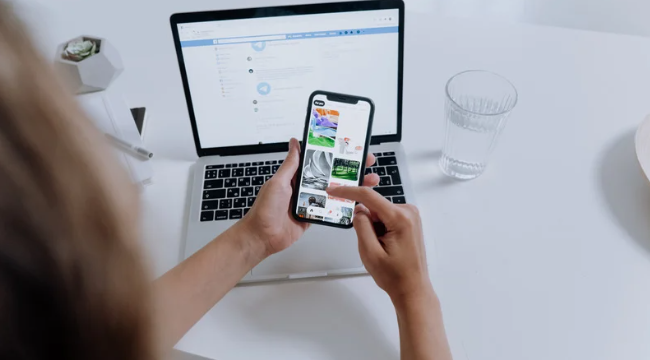
● Use the “Bookshelf” feature to save your favorite books and papers for easy access later.
● Create folders in your downloads folder to organize your books and papers by topic or genre.
● Use the “Tags” feature to tag your favorite books and papers with keywords to make them easier to find later.
Troubleshooting Common Issues on Z-Library
While Z-Library is generally a very reliable platform, there are a few common issues you may encounter occasionally. Here are some tips on how to troubleshoot these issues:
● If you’re having trouble downloading a book, try using a different file type or downloading the book from a different browser.
● If you’re having trouble accessing the website, try clearing your browser’s cache and cookies or switching to a different browser.
● If you’re having trouble with your account or need further assistance, contact the Z-Library support team for help.
Z-Library Alternatives for iPhone Users
While Z-library is a fantastic resource for free e-books, there are other alternatives you can explore if you’re looking for more options. Here are some alternatives for iPhone users:
● Project Gutenberg: Project Gutenberg is a digital library that offers over 60,000 free e-books. The library includes many classic works of literature in the public domain.
● Open Library: Open Library is an online library that offers over 1.7 million free e-books. The library includes many contemporary works of literature and classic works in the public domain.
● Google Books: Google Books is a digital library that offers millions of books that can be read online or downloaded for free.
These alternatives offer a vast collection of free books you can download and read. However, Z-library remains one of the best resources for free books and audiobooks because of its extensive collection spanning various genres and subjects.
Conclusion
Z-Library is an incredible resource for anyone who loves to read. With an estimated 119 million books and audiobooks for free, it’s a treasure trove of knowledge and entertainment. By following the tips and tricks outlined in this article, you can maximize your reading experience and make the most of this fantastic resource. Happy reading!