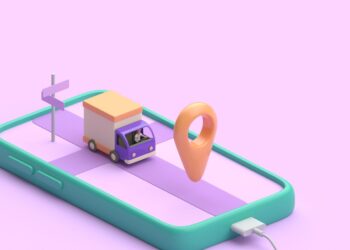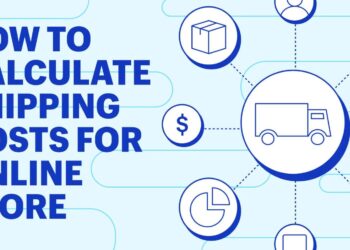If you’ve ever used your Apple Watch for an extended period, you might have noticed that it automatically switches to a low-power mode, called Power Reserve. It only shows the time and the watch will not receive any notification, and you can’t operate it, which might become an inconvenience.
Here’s how you can get your Apple Watch out of Power Reserve:
| Step | Instructions |
| 1 | Press and hold the side button of the watch until the Apple logo appears on the screen. |
| 2 | Release the side button and wait for the watch to restart. |
| 3 | If your watch is still unresponsive, it might need to be charged before it can exit power reserve mode. |
With the right knowledge and these tips, you can easily take your Apple Watch out of power reserve mode in seconds.
How to Get Apple Watch Out of Power Reserve
The Power Reserve mode on Apple Watch is designed to help you preserve battery life by disabling certain functions when the battery charge reaches a certain low level. Knowing how to use the Power Reserve mode can be beneficial but it may also cause some confusion if you do not know how to take Apple Watch out of this mode.
In this article, we will explore how to understand and utilize Power Reserve mode and also how to get Apple Watch out of this mode.
What is Power Reserve Mode?
Power Reserve Mode is a feature on Apple Watch that helps to conserve battery life by turning off all non-essential functions and displaying only the time.
Here’s how to enter Power Reserve Mode on your Apple Watch:
| 1. | Press and hold the side button until you see the power off screen. |
| 2. | Release the side button and then press and hold it again until you see the Power Reserve icon. |
| 3. | Tap the Power Reserve icon to confirm and your watch will enter this mode. |
To exit the Power Reserve Mode and resume normal usage, you need to connect your watch to its charger and let it charge for a few minutes. Your watch will automatically exit Power Reserve mode once the battery level reaches 10%.
Power Reserve Mode is a very useful feature when you need to extend your Apple Watch’s battery life in emergency situations or when you are unable to charge your watch. It’s a great way to ensure that your watch will always have enough battery power to display the time.

How does Power Reserve Mode work?
Power Reserve Mode is a feature in Apple Watch that saves power by turning off all the functions of the device except for timekeeping. This mode activates automatically when the battery level falls below 10%.
While in this mode, the watch’s screen is off, it doesn’t receive notifications, and the heart rate sensor is disabled. The watch can only tell time.
To turn off Power Reserve Mode, you need to press and hold the side button until the Apple logo appears on the screen. You can also get your Apple Watch out of Power Reserve mode by charging your watch until the battery level is above 10% and then restarting your watch.
Understanding Power Reserve Mode is critical when you’re away from your charger and need to conserve your watch’s battery life. It’s always wise to carry an extra charger while you’re traveling to keep your watch running smoothly without having to use Power Reserve Mode.
Why does my Apple Watch go into Power Reserve Mode?
Power Reserve Mode is a feature on Apple Watch that automatically kicks in when the battery levels drop below 10%. It allows your Apple Watch to conserve battery power by turning off most of its features, including wrist detection, heart rate sensor, and Siri.
Here are possible reasons why your Apple Watch goes into Power Reserve Mode:
| 1. Battery issues caused by extended use, running too many apps at the same time, software bugs or glitches, etc. |
| 2. Running the Watch on an older or outdated version of watchOS. |
| 3. Keeping the Watch under direct sunlight or extreme temperatures. |
To exit Power Reserve Mode, you will need to charge your Apple Watch for at least 30 minutes, and then press and hold the side button until the Apple logo appears. If the issue persists, try resetting the Watch or contacting Apple Support for further assistance.
Pro tip: To preserve your Apple Watch’s battery, consider turning off unnecessary features such as Always-on display and notifications for unused apps.
Getting Apple Watch Out of Power Reserve
Are you having trouble getting your Apple Watch to turn back on after it has been in Power Reserve mode? If so, you’re not alone! Power Reserve is a great feature for conserving battery life on your Apple Watch, but it can be tricky to get out of.
In this article, we will discuss how to get your Apple Watch out of Power Reserve and back to normal usage.
Checking the battery level
If your Apple Watch is in Power Reserve mode, checking the battery level and getting it out of Power Reserve is essential to use its full features.
Here are the steps to follow:
| Step | Action |
| 1 | Wake the Apple Watch by pressing the side button or raising your wrist. |
| 2 | Swipe up from the bottom of the screen to access the Control Center. |
| 3 | Look for the watch battery level percentage in the top left corner. If it’s below 10%, it’s likely in Power Reserve mode. |
| 4 | To get out of Power Reserve mode, press and hold the side button until the Apple logo appears on the screen, then release the button. Your Apple Watch should now be out of Power Reserve mode. |
| 5 | To conserve battery life, consider disabling features like noise alerts, always-on display, and cellular data. |
Charging your Apple Watch
If your Apple Watch is in power reserve mode, here are the steps to charge it and get it out of power reserve:
| 1. Locate the charging cable for your Apple Watch. |
| 2. Connect one end of the charging cable to a power source and the other end to your Apple Watch. |
| 3. Wait for your watch to show the charging icon (a lightning bolt) on the screen. |
| 4. Keep the charging cable plugged in until your watch’s battery is fully charged and it restarts. |
Note: If your Apple Watch doesn’t respond after following these steps, try force restarting it by pressing and holding both the side button and Digital Crown for at least 10 seconds until the Apple logo appears on the screen.
It’s important to note that power reserve mode is designed to save battery life and should only be used when your watch’s battery level is critically low. To prolong your watch’s battery life, try adjusting the display brightness, reducing the number of notifications, and disabling unnecessary features like the Always-On display mode.

Restarting your Apple Watch
If your Apple Watch is stuck in Power Reserve mode, restarting it is the best way to get it back up and running. Here’s how to restart your Apple Watch:
| Press and hold the side button until the power off slider appears. |
| Swipe the power off slider from left to right to turn off your Apple Watch. |
| Press and hold the side button again to turn your Apple Watch back on. |
| If your Apple Watch still won’t turn on, try charging it for at least 30 minutes and then repeat the above steps. |
Power Reserve mode is a useful feature that prolongs your Apple Watch’s battery life by turning off all non-essential features. However, if you want to use your Apple Watch to its full potential, it’s crucial to know how to get it out of this mode. Pro Tip: Remember to charge your Apple Watch regularly to avoid Power Reserve mode.
Exiting Power Reserve Mode
If your Apple Watch has entered power reserve mode, here is how you can exit it and return to its normal functions:
| Press and hold the side button until you see the Apple logo display on the screen. |
| Wait for the watch to restart and the Apple logo to disappear. This may take a few minutes. |
| Once the Apple logo disappears, your watch will be fully operational again. |
| Keep in mind that your watch may have limited functionality while in power reserve mode, and it’s essential to recharge your watch regularly to avoid it entering power reserve mode in the future. |
Pro Tip: To conserve your Apple Watch’s battery, turn off features like the always-on display, background app refresh, and noise alerts that you don’t use regularly. You can also adjust the brightness and haptic feedback settings to reduce power consumption.
Tips to Prevent Power Reserve Mode
The Apple Watch doesn’t have an infinite battery life and sometimes it can run out of power. This can be especially annoying if you don’t know how to get it out of power reserve mode. Fortunately, with a few simple steps, you can prevent your Apple Watch from entering power reserve mode and keep it running longer.
Let’s take a look at what you can do.
Adjusting display settings
Adjusting display settings is an efficient way to prevent your Apple Watch from going into Power Reserve mode, a low-power mode that displays only the time and disables most other features. Here are some tips to optimize your display settings and extend your watch’s battery life:
| 1. Adjust the brightness: | Go to Settings > Brightness and text size and adjust the slider to your desired level of brightness. |
| 2. Enable Auto-Brightness: | Go to Settings > Brightness and text size, and turn on Auto-Brightness. |
| 3. Reduce screen-on time: | Go to General > Wake Screen and set the screen to stay on for a shorter period of time. |
By implementing these tips, you can avoid your Apple Watch going into Power Reserve mode and enjoy uninterrupted access to its features.
Turning off unnecessary features
If your Apple Watch is frequently entering Power Reserve mode, there are a few tips to prevent this from happening by turning off unnecessary features.
| Tip | Instructions |
| Disable Always-On Display | Go to the Watch app on your iPhone, select Display & Brightness, and toggle off the switch for Always-On. |
| Reduce Wrist Raise | Go to the Watch app on your iPhone, select General, and toggle off the switch for Wake Screen on Wrist Raise. |
| Turn Off Background App Refresh | Go to the Watch app on your iPhone, select General, select Background App Refresh, and toggle off the switch for Background App Refresh. |
By disabling these features, you can save your Apple Watch’s battery life and prevent it from entering Power Reserve mode unnecessarily.
Pro Tip: Another way to prevent Power Reserve mode is to charge your Apple Watch when not in use or carry a portable charger with you.

Updating your Apple Watch software
Updating your Apple Watch software is a crucial step to prevent Power Reserve Mode and ensure that you are taking full advantage of its features. Here are the steps to update your Apple Watch:
| 1. | Make sure your Apple Watch is connected to Wi-Fi and is charged up to at least 50%. |
| 2. | Launch the Apple Watch app on your iPhone and select the ‘My Watch’ tab. |
| 3. | Click on ‘General’ and select ‘Software Update’. |
| 4. | If an update is available, click ‘Download and Install’. |
| 5. | Enter your passcode if prompted and agree to the terms and conditions. |
| 6. | Keep the Apple Watch on its charger until the update is complete. |
Updating your Apple Watch software will help you avoid any potential performance issues and allow you to access the latest features and improvements. Pro Tip: Regularly updating your Apple Watch software will not only prevent Power Reserve Mode but also keep your Watch secure and working efficiently.
Apple Watch Features to Conserve Battery Life
The Apple Watch is a great tool to stay connected, get updates on weather, and track your activity. However, the battery life on the Apple Watch can be limited. Fortunately, there are some features that you can use to extend the battery life of your watch.
In this article, we’ll cover how to get the most out of your Apple Watch and even how to get it out of Power Reserve.
Enable Power Saving Mode
Enabling Power Saving Mode on your Apple Watch can help conserve battery life and extend usage time.
Here are the steps to access and enable Power Saving Mode on your Apple Watch:
| Step | Action |
| 1 | Open the Settings app on your Apple Watch. |
| 2 | Tap on General. |
| 3 | Select the option for Power Saving Mode. |
| 4 | Toggle the switch to turn on Power Saving Mode. |
Once Power Saving Mode is enabled, your Apple Watch will reduce its power usage by disabling certain features such as Always-On display and disabling haptic feedback. To exit Power Saving Mode, simply turn off the toggle switch in the Settings app. Pro tip: To conserve even more power, consider turning off unnecessary settings such as Background App Refresh, Heart Rate tracking, and Location Services when not in use.
Adjust the haptic strength
Adjusting the haptic strength on your Apple Watch is a useful feature to conserve battery life. Here’s how to do it:
| Open the Settings app on your Apple Watch. |
| Tap on Sounds & Haptics. |
| Scroll down to the Haptic Strength section and use the slider to adjust it to your preference. |
| A lower haptic strength will use less battery, while a higher haptic strength will use more battery. |
| Keep in mind that adjusting the haptic strength will affect all haptic alerts on your Apple Watch, including notifications and activity reminders. |
Pro Tip: To further conserve battery life, you can also disable features like always-on display, raise to wake, and cellular data when not in use.
Use Theater Mode
Theater Mode is a handy feature that can help conserve the battery life of your Apple Watch. When enabled, this mode prevents the screen from lighting up when you move your wrist.
To activate Theater Mode:
- Swipe up from the bottom of your Apple Watch screen to access the Control Center.
- Look for the two faces overlapping each other icon.
- Tap on the Theater Mode icon, which looks like two theater masks.
- To disable Theater Mode, tap on the same icon again.
- You can also turn on Silent Mode at the same time, which will mute your Apple Watch and prevent it from vibrating or making noise when you receive notifications.
Pro tip: In addition to Theater Mode, other ways to conserve battery life on your Apple Watch include reducing screen brightness, disabling background app refresh, and turning off always-on display.
Conclusion and Final Thoughts
To summarize, if your Apple Watch is stuck in Power Reserve mode, there are a few things you can do to bring it back to life. Firstly, check if your watch has enough battery life left or if it needs to be charged. If it is out of battery, then you should charge it until it restarts. If it has sufficient battery life, then try restarting your watch, which might help to get it out of Power Reserve mode. You can also disable Power Reserve mode in the Apple Watch Settings menu of your iPhone to prevent it from happening in the future.
Overall, the Apple Watch is a powerful device that provides several features to make your life easier. From tracking your health and fitness to making phone calls and sending messages, the possibilities are endless. With proper care and maintenance, your Apple Watch can be a handy tool on your wrist for years to come.