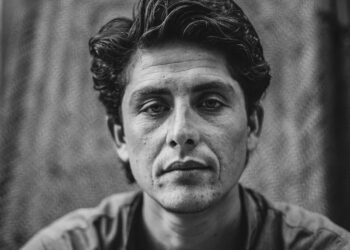Google Maps is a powerful navigation tool; knowing these tips and tricks can help you get the most out of it.
Here are some useful tips and tricks for using Google Maps:
1. Search for popular times: Avoid crowds using the “popular times” feature that shows you when a place is busiest.
2. Download maps for offline use: Avoid data charges and spotty coverage by downloading maps for offline use before going on a trip.
3. Use voice commands: Use hands-free driving with voice commands to navigate to your destination safely.
4. Explore nearby places: Use the “explore nearby” feature to discover great restaurants, events, and other popular spots close to your current location.
5. Set up multiple stops: Plan your route with multiple stops to save time and optimize your trip.
You can become a pro at navigating with Google Maps using these tips and tricks.
Understanding Google Maps
Google Maps is an incredible tool to help you find your way around, whether you want to know the location of a new restaurant, or if you’re just trying to find the quickest route from Point A to Point B.
To get the most out of Google Maps, it’s important to understand the features and how to use them effectively.
This article will discuss tips and tricks to help you make the most of Google Maps.
The power of Google Maps
Google Maps is a powerful tool for navigating and discovering new places. Here are some tips and tricks to help you make the most out of Google Maps:
1. Use Street View for a 360-degree view of your destination: You can use Street View to see a location from ground level and get a better sense of the area around your destination.
2. Save your home and work addresses: If you frequently navigate to and from work or home, save these addresses in Google Maps for easy access.
3. Explore popular tourist attractions: Use the “Explore” feature to find top-rated restaurants, museums, and other tourist hotspots in the area.
4. Share your real-time location with family and friends: You can share your location with friends and family through Google Maps, making it easy to coordinate meetups or keep loved ones updated on your whereabouts.
Using these tips and tricks, you can unlock the full potential of Google Maps and make it an essential tool for your daily life.
How Google Maps works
Google Maps is a web-mapping service that provides satellite imagery, street maps, and real-time traffic conditions. The maps are generated using a combination of satellite imagery, aerial photography, and GIS data. In addition, the Google Maps application uses GPS technology to determine the user’s location and provides driving, walking, and cycling directions to the desired location.
Here are some tips and tricks for using Google Maps:
- To save a location, click on the star icon to add it to your saved places.
- To see nearby restaurants, gas stations, or other points of interest, click the “Explore” button on the bottom right corner of the screen.
- To share your location, click the “Share” button and select the desired sharing method.
- To avoid toll roads or highways, click the three dots icon in the top right corner and select “Route Options”.
- To view satellite imagery, switch to the “Satellite” or “Earth” view in the bottom left corner.
Pro tip: Google Maps also allows users to download map data for offline use, which can be useful when traveling to areas with limited or no internet connectivity.
Types of Google Maps usage
Three types of Google Maps usage can help you navigate, explore and plan like a pro.
1. Basic Maps Usage – This type of usage involves using the map to find directions from one location to another. You can also use it to discover nearby places or view real-time traffic updates.
2. Advanced Maps usage – Advanced usage involves knowing how to use Google Maps features like Google Street View, 3D Maps, and Satellite View. You can also make custom maps, share your location, and save your favorite places.
3. Embedding Maps Usage – This type of usage involves using Google Maps on your website or blog. You can embed a map on any web page, add custom markers and information windows, and let visitors get directions from your site.
By understanding the different types of Google Maps usage, you can take full advantage of this powerful tool to make your life easier and more enjoyable. Pro tip: Use voice commands to navigate hands-free while driving.

Tips For Using Google Maps On Mobile
Google Maps is a great way to get directions, find local businesses, and explore new areas. First, however, it’s important to be familiar with the features and options available to get the most out of the app.
If you’re using Google Maps on a mobile device, a few tips and tricks can help you get the most out of the platform. In this article, we’ll discuss several ways to improve your experience using Google Maps on mobile.
Latitude: 37.751 (37° 45′ 3.60″ n) longitude: -97.822 (97° 49′ 19.20″ w)
Google Maps is an excellent tool for finding and navigating routes, but it can be overwhelming for beginners. Here are some tips for using Google Maps on mobile:
1. Zoom in and out: Pinch your fingers together to zoom into the map or spread them apart to zoom out.
2. Rotate the map: Twist two fingers on the screen in a circular motion to rotate the map to view it from a different angle.
3. Choose your mode of transportation: Tap on the mode of transportation icon at the bottom of the screen to select between car, public transportation, and walking directions.
4. Save addresses: Save frequently visited locations by adding a nickname to each address.
5. Share your location: If you need to share your location with someone, tap on the blue dot on the map and choose “Share your location.”
These tips and tricks for using Google Maps on mobile can help make your experience smoother and more enjoyable.
37°45’03.6″n 97°49’19.2″w 37.751000, -97.822000@37.751,-97.82199999999999
Saving Maps Offline is a handy feature of Google Maps that allows you to access maps even when you don’t have internet access. This feature is particularly useful when traveling to remote areas or having limited data access.
Here’s how you can use it:
- Launch the Google Maps app on your mobile device.
- Search for the location you want to save, and make sure you are online.
- Tap the name of the location, and then tap “Download.”
- Choose the map size you want to save and tap “Download.”
- The map will now be saved, and you can access it even when you’re offline.
Pro tip: To access your saved maps, go to your profile, tap “Offline Maps,” and select the map you want to use.
37°45’03.6″n 97°49’19.2″w@37.751,-97.82199999999999
Google Maps on mobile devices is an effective tool for finding places near you. Here are some tips and tricks to get the most out of Google Maps:
Use the search bar: Type in the name or type of the place you’re looking for in the search bar, and Google Maps will show you the nearest results.
Explore nearby places: Tap on the “Explore” tab at the bottom of the screen to see popular or recommended places nearby, such as restaurants, cafes, or movie theaters.
Use the “Nearby” feature: Tap on the “Nearby” icon to see all the businesses and places in your area, including gas stations, ATMs, and supermarkets.
Save your favorite places: Tap on the location pin and select “Save” to remember a place you want to visit later or create a list of favorites.
Use voice search: If you’re driving or unable to type, use the voice search feature to say the name of the place or type of location you want to visit.
Pro tip: You can also use Google Maps offline by downloading maps in advance in case of poor internet connectivity.

Tips For Using Google Maps On Desktop
Google Maps has become an essential tool for navigating the world. With its interactive and user-friendly interface, Google Maps is a great way to get from point A to point B.
To make the most of Google Maps on desktop, a few tips and tricks can help you maximize your experience. In this article, we will go through some key tips and tricks for using Google Maps on desktop.
Keyboard Shortcuts for Using Google Maps on Desktop
Google Maps is an essential tool for navigating the world, and using it efficiently can save time and increase productivity. Here are some keyboard shortcuts that can enhance your experience of using Google Maps on desktop:
Zoom in and out: Press the plus (+) and minus (-) keys to zoom out.
Center the map: Press the space bar to re-center the map on your current location.
Switch between map and satellite view: Press the “M” key to switch to map view, and the “S” key for satellite view.
Measure distance: Press the “R” key to activate the ruler tool, then click on two or more points on the map to calculate the distance between them.
Street view: Press the “Ctrl” key and the left mouse button to activate street view mode.
These shortcuts can save time and increase productivity while using Google Maps, making it a more efficient tool for exploring the world.
Using Street View
Google Maps’ Street View feature is an innovative tool allowing you to virtually explore locations as if you were in person. Here are some tips and tricks for using Google Maps on desktop:
To access Street View, drag the “pegman” icon onto the map and drop it on a section highlighted in blue.
In Street View, drag your mouse to look around and use the arrows to navigate.
Use the zoom feature to get a closer look at specific features.
Double click on any point in Street View to quickly center your view.
Use the full-screen mode for better immersion.
You can also use Street View for virtual tours of popular landmarks, cities, and tourist attractions.
With these tips, you can explore anywhere in the world from the comfort of your home.
Latitude:37.751 (37°45’3.6″ n)longitude:-97.822 (97°49’19.2″ s)
One of the most helpful tools in Google Maps is the Distance Calculator, which can aid in measuring distances between two or more points on the map. Here are some tips and tricks to get the most out of Google Maps on your desktop:
To use the Distance Calculator, click on the ‘measure distance’ icon (ruler icon) and select the starting point on the map, then click to add consecutive points, and the tool will calculate the total distance automatically.
You can toggle between measurement units by clicking on the unit on the bottom of the screen.
You can also draw shapes, such as square or circle region, by opting for the ‘Draw a shape’ feature from the right-click menu.
Google Maps’ high-resolution aerial and satellite imagery lets you know beforehand the terrain and geographic features you’ll encounter on your route.
Google Maps offers different map types like the terrain or satellite view, which lets you plan your routes more appropriately, depending on the area you’re going to.
Whether planning a road trip, measuring distances between two points, or exploring new destinations, Google Maps is a powerful tool that can save you time and hassle.

Advanced Tips For Google Maps
Google Maps is undoubtedly one of the most popular navigation apps. Its helpful and comprehensive features make it easier for users to find their way.
This article will provide you with advanced tips on how to get the most out of Google Maps. From setting up custom routes to using voice navigation and more, you can use these tips and tricks to make your Google Maps experience even more valuable.
Embedding Google Maps on Your Website or Blog
Embedding Google Maps on your website or blog is easier than you might think, and it can be an excellent way to provide visitors with location information or directions.
Here are some advanced tips and tricks for using Google Maps:
1. Customize your map with colors and icons that represent your brand.
2. Use markers to show different points of interest, such as restaurants or hotels.
3. Add multiple locations or routes to your map, so visitors can see all the places they need to go.
4. Use Street View to provide visitors an interactive and immersive experience.
5. Embed a search bar on your map, so visitors can search for specific locations or categories.
Following these tips and tricks can make your Google Maps more useful and engaging for your website or blog visitors. Pro Tip: Regularly update your Google Maps to keep them accurate and informative for your visitors.
Sharing a Google Map
Sharing a Google Map is incredibly simple and useful for sharing directions, locations, and landmarks with others. Here’s how:
Open Google Maps and find the location or directions you want to share.
Click on the “Share” button in the bottom right corner of the screen.
Choose how you want to share the map- via email, text message, or social media- and select the contact or platform.
Add a message or additional details as needed.
Click “Send.”
Pro Tip: You can also embed a Google Map on your website or blog? Click the “Share” button and select “Embed a Map.” Customize the level of detail and size to fit your needs, and copy the embed code onto your website.
Creating Custom Maps
Creating custom maps is a powerful and useful feature available on Google Maps that allows you to personalize and add more detail to your maps. Here are some advanced tips to elevate your Google Maps experience:
Utilize the drawing tools to outline shapes, create personalized icons, or add notes to your maps.
Add custom descriptions and photos to personalize your map markers.
Import data from other sources, like spreadsheets or CSV files, to create a custom map layer.
Use the “My Maps” feature to save and share your custom maps with others or embed them on your website.
These advanced tips and tricks for using Google Maps can help you create unique, personalized maps to suit all your needs- from travel planning to business operations.

Troubleshooting Tips For Google Maps
We use Google Maps for almost everything from finding places to visualizing routes. However, some errors and glitches can occur when using Google Maps. To help you out, we’ve compiled some common troubleshooting tips for navigating Google Maps.
In the following section, we’ll discuss the advantages and disadvantages of following these tips.
Fixing Location Accuracy Issues
Location accuracy is essential when it comes to applications like Google Maps. Here are some troubleshooting tips to fix location accuracy issues:
Ensure that Location Services are enabled on your device.
Turn on high-accuracy mode for more accurate location tracking.
Restart your device and turn Location Services back on.
Calibrate your smartphone’s compass, as a faulty compass can cause GPS issues.
Check for any app or system updates causing location accuracy errors.
Clear your cache and data for Google Maps and restart the app.
Reset your Location Services settings to default.
Turn on Wi-Fi and Bluetooth scanning for more precise location information.
Disable Power Saving Mode and Airplane Mode, as these can affect location accuracy.
If none of these steps work, try uninstalling and reinstalling Google Maps.
By following these troubleshooting tips, you can ensure that Google Maps accurately tracks your location and provides reliable directions.
Fixing Navigation Issues
Navigation issues in Google Maps can be frustrating and time-consuming, but several troubleshooting tips can help you easily navigate your route. Here are some tips and tricks for using Google Maps:
1. Check your internet connection: Slow internet connection or network issues can affect the performance of Google Maps. Check if your device has a strong and stable internet connection, and try restarting your device.
2. Update your app: Updates often include bug fixes and improved features, so make sure your Google Maps app is current.
3. Clear cache and data: Clearing the cache and data of the Google Maps app can help remove any glitches that might be causing navigation issues.
4. Calibrate your compass: If you are using a mobile device, it is essential to calibrate your compass for accurate navigation.
Following these simple tips and tricks, you can troubleshoot most issues with Google Maps and navigate your routes without hassle.
Fixing Browser Compatibility Issues
If you are experiencing browser compatibility issues with Google Maps, there are a few troubleshooting tips you can try to fix the problem.
Clear the cache and cookies of your browser, and then try to access Google Maps again.
Make sure that your browser is updated to the latest version. Check for any available updates and install them.
Disable browser extensions or add-ons that may interfere with the functionality of Google Maps.
Try using a different browser to see if the issue persists. For example, if Google Maps works on another browser, the issue may be with your current browser.
If none of these troubleshooting tips work, you can contact Google Maps support for further assistance. They may be able to help you resolve the compatibility issue.
Pro Tip: To avoid future compatibility issues, always use the latest version of your browser and keep it updated.