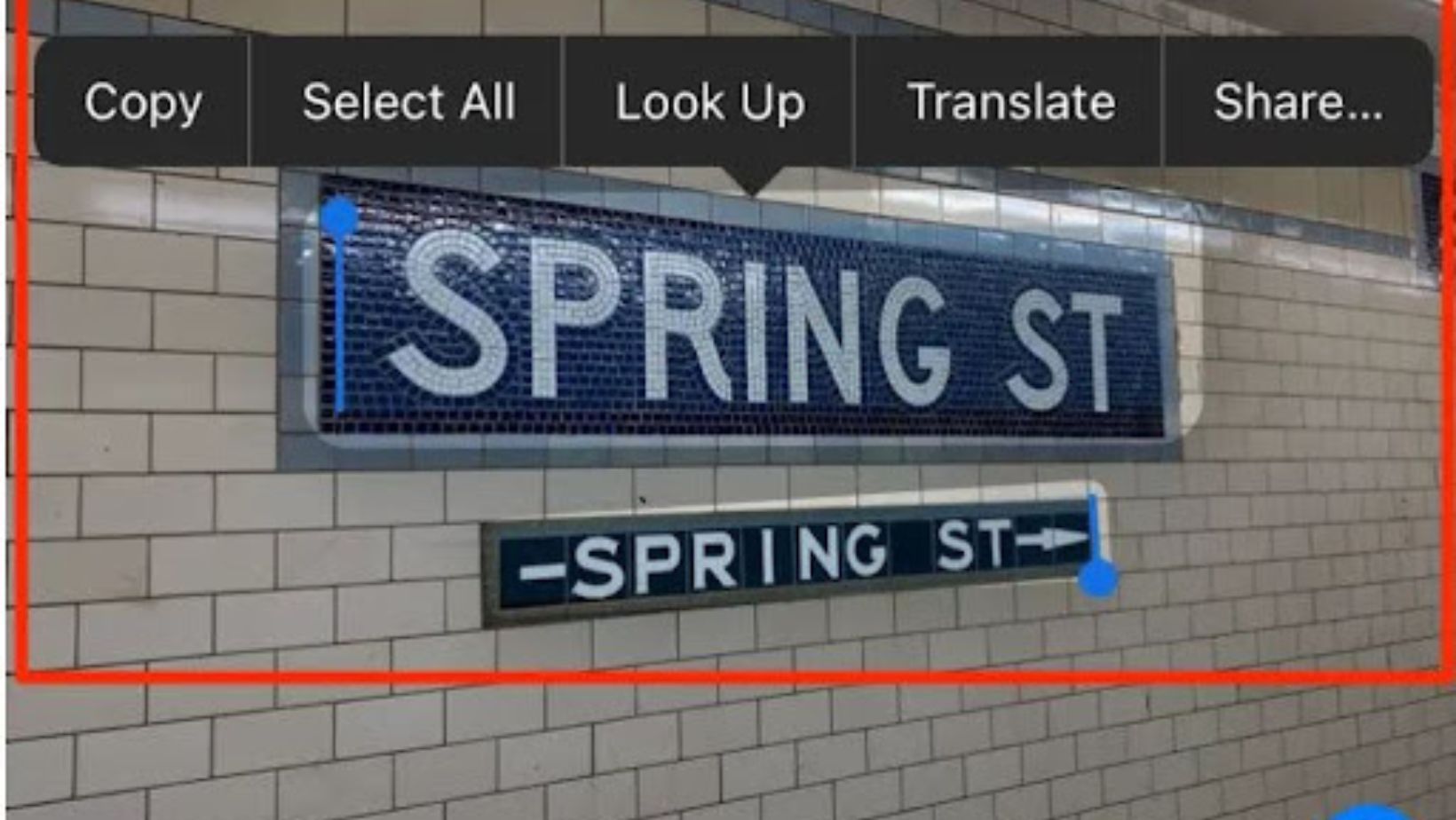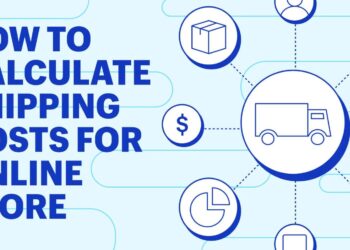Extracting text from images is a common need these days. Whether it’s grabbing contact info from a picture, converting a scanned document to editable text, or quickly copying text from a screenshot to share online, optical character recognition (OCR) has become an essential tool. While third-party apps can get the job done, having a seamless built-in option improves efficiency. That’s why Apple’s new Live Text feature in iOS 15 has been so well received by iPhone and iPad users.
In this guide, we’ll help you become proficient with Live Text. We’ll explain how to use it with the Camera and Photos apps, and offer tips to boost its effectiveness. Keep reading to learn how this handy iOS 15 feature can streamline your daily tasks and save you time.
What Is Live Text in iOS 15, and how does it work?
Live Text is a new feature in iOS 15 that allows you to interact with text in photos directly from your camera and photos apps. It uses advanced machine learning and computer vision techniques to automatically detect text in images and make that text selectable, copyable, translatable, and searchable.
For example, if you take a photo of a poster or business card, Live Text will scan the image and highlight all text it finds. You can then tap on the text to select it and copy and paste it elsewhere, have it translated into another language, lookup definitions, or even make a phone call if it detects a phone number.
Related: 7 Hidden iPhone Tips and Tricks You Never Knew About
Live Text works entirely on your device – the image processing happens locally, keeping your data private. When you point your camera at text, it is highlighted instantly. Apple has trained its neural engine to recognize text in seven languages to start. Live Text makes it easier and faster to get words from pictures in real life, and you don’t need another app for it. It’s a big improvement in how easy it is to use iPhones, thanks to really smart technology.
Why is the live text feature so beneficial?
The Live Text feature in iOS 15 is incredibly useful for several reasons, making it a standout tool for iPhone and iPad users. Here’s why:
Instant Text-Image Interaction
Live Text lets you interact with text within images in actual time. Whether you’re looking at a photo, a sign, or any visual content, you can instantly highlight, copy, and paste the text as if it were live and editable.
Effortless Information Retrieval
Searching for information becomes a breeze. Live Text allows you to quickly look up, translate, or even define words directly from the images you capture. It turns your device into a powerful tool for extracting information on the go.
No Need for External Apps
While third-party OCR apps exist, having Live Text built into iOS 15 eliminates the need to download additional apps. It streamlines the process, making text extraction seamless and readily available without the hassle of switching between apps.
Integration Across Apps
Live Text integrates into a number of native apps with ease. Whether you are using Safari, the camera, or photo browsing, you can make consistent use of Live Text’s capabilities across your device to create a cohesive and user-friendly experience.
Related: 7 Essential iPhone Productivity Apps You Didn’t Know You Needed
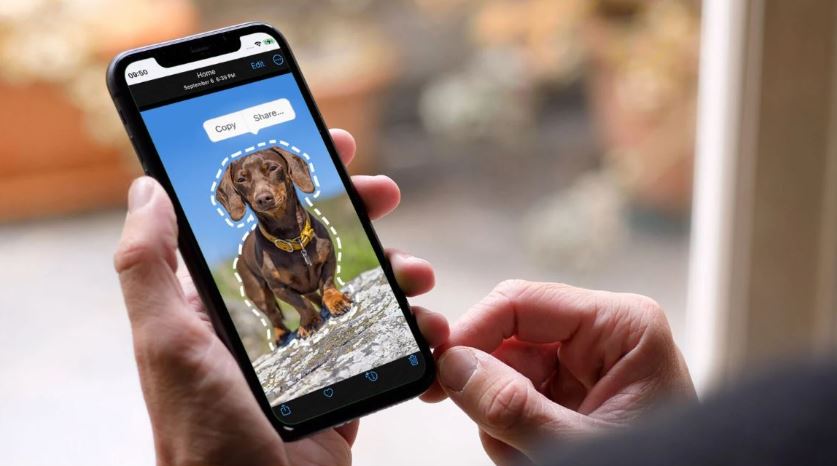
Enhanced Accessibility
Live text contributes to accessibility by making text within images more reachable and usable. It can benefit people who have vision problems or who would rather interact with text in a different way.
Digital Transformation of Physical Text
Live text extends beyond just photos. You can capture text from your surroundings, like a restaurant menu or a book, and effortlessly convert it into digital format. This feature enhances your ability to digitize and organize information from the physical world.
How to use the iOS 15 Live Text Feature through Camera App
Using Live Text through the Camera in iOS 15 is a straightforward process. Follow these steps to make the most of this feature:
- Make sure your iPhone or iPad is running on iOS 15 or a later version. Live Text is a feature introduced in iOS 15, so having the latest software is essential.
- Launch the Camera app on your device. You can do this from the home screen or control center.
- Point your camera at the text you want to interact with. This can be anything from a street sign to a document or a product label.
Related: How To Link Iphones Together? – Zero 1 Magazine
- As the camera recognizes the text, you’ll see the Live Text icon appear on the screen. It looks like a small, square box with the letter “A” inside. This indicates that Live Text is ready to recognize and interact with the text in the frame.
- Once the Live Text icon appears, tap on it to activate the feature. This enables you to interact with the text in various ways.
- After tapping the Live Text icon, you can perform several actions. You can select and copy the text, look up its definition, translate it, or share it. Simply tap on the desired option from the menu that appears.
Limitations of Live Text Feature
While Live Text in iOS 15 is a powerful and versatile feature, it does have some limitations. Here are a few considerations:
Text Extraction Precision
Live Text relies on clear, legible text in images. Low-resolution or poor quality photos can hinder its accuracy. Converting HEIC files to JPG with a HEIC to JPG converter before using Live Text can help maximize text clarity and boost accuracy. But very complex or artistic text may still challenge Live Text, even with high quality images.
Font and Language Challenges
Live Text may struggle with less common fonts or languages, especially those with unique characters or handwritten elements, potentially affecting recognition accuracy.
Document Structure Complexity
Live Text is good for simple pictures but may struggle with complex documents like tables. Using an online image to text converter with adjustable settings could be better. Users of iOS or Android devices who are working with thick documents might find that a different OCR tool is better suited. However, Live Text is a practical built-in option for quick and regular scans or photos.
Internet Dependency for Translation
Live Text’s language translation feature may require an internet connection, limiting its functionality in scenarios with limited or no connectivity.
Varied Third-Party App Support
While Live Text is integrated into iOS, its support in third-party apps may differ, affecting its functionality in certain contexts.
Incompatibility with Older Devices
Live Text may not be accessible on older iOS devices lacking the required hardware or software updates, leaving users with older devices without this feature.
Related: Most Popular Inventors of the Modern Technology World
Conclusion
Live Text is a cool feature in iOS 15 that makes typing text easier. It uses smart technology to change words in pictures into text that you can edit. Even though it may not work perfectly with really complicated documents or certain languages, it’s still super helpful for everyday stuff. Live Text is part of the iOS system, so it works smoothly across your device and makes grabbing text from images quicker than before.