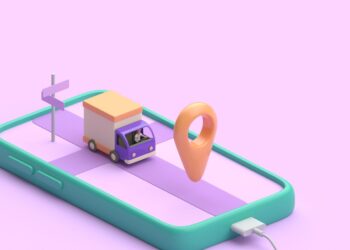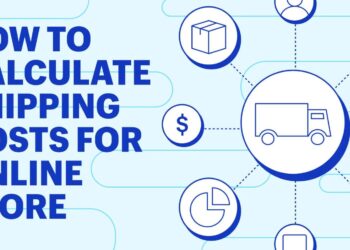Power Reserve mode is a power-saving feature in Apple Watch that allows users to keep track of time and use basic functionalities even when the battery is critically low. However, you might want to turn off Power Reserve mode to access the full potential of your Apple Watch, and here’s how you do it:
| Press and hold the side button of your watch until the Apple logo appears on the screen. |
| Once the watch restarts, it will exit the Power Reserve mode and connect to your iPhone, restoring all features and functions. |
Keep in mind that turning off Power Reserve mode might drain your battery faster than usual, so it’s essential to charge your watch regularly. It’s best to use this feature only when you don’t have access to a charger and need to make your battery last as long as possible.
Understanding Power Reserve Mode
The Apple Watch is one of the most advanced pieces of technology available, combining stylish design with powerful features. It even has a feature called Power Reserve Mode that can be extremely useful in certain situations. To use the feature properly, it’s important to understand how it works and how to turn it off.
In this article, we’ll look at how to turn off Power Reserve Mode on the Apple Watch.
What is Power Reserve Mode
Power Reserve Mode is a feature available on Apple Watch that helps you conserve battery life when your device’s battery is low.
Here’s how to turn on Power Reserve Mode on Apple Watch:
| Go to the Settings app on your Apple Watch. |
| Tap “Battery.” |
| Select “Power Reserve.” |
Once your Apple Watch is in Power Reserve Mode, all non-essential features will be turned off, and the display will only show the time. To exit Power Reserve Mode, press and hold the side button until the Apple logo appears.
Keep in mind, in Power Reserve Mode, your Apple Watch’s functionality will be limited, and you won’t be able to use apps or receive notifications.

When your Apple Watch goes into Power Reserve Mode
When your Apple Watch goes into Power Reserve Mode, it means that the battery level has fallen critically low, and the watch automatically turns off most of its features to conserve power. In this Mode, your watch only tells the time and is no longer connected to your iPhone.
To turn off Power Reserve Mode, you need to charge your Apple Watch. Follow these steps to charge your Apple Watch and disable Power Reserve Mode:
| 1. Connect your watch to the Magnetic Charging Cable. |
| 2. Wait for the charging screen to appear. |
| 3. Once you see the charging screen, wait for the Apple logo to appear on the watch face. |
| 4. Once the watch has restarted, Power Reserve Mode will be disabled, and you can use your watch normally. |
Pro tip: You can turn off Power Reserve Mode manually in the watch’s settings to avoid automatically enabling it when the battery gets low. Go to Settings > Battery > Power Reserve and toggle it off.
How long will your Apple Watch last in Power Reserve mode?
Power Reserve mode on Apple Watch is designed to help extend the battery life of your device when its charge is critically low.
Here’s what to expect: When you turn on Power Reserve mode, your Apple Watch will automatically switch to a low-power state and disable all non-essential features. The display will turn off, and you won’t receive any notifications.
In this mode, your Apple Watch can last up to 72 hours or three days on a single charge, depending on the model and usage.
While in Power Reserve, you can still check the time by pressing the side button, but you won’t be able to use any other features until you disable the mode or charge your device.
Pro tip: To turn on Power Reserve mode, press and hold the side button until the Power Off slider appears. Then, press and hold the slider until the Power Reserve screen appears.
How to Turn Off Power Reserve Apple Watch
Turning off power reserve mode on your Apple Watch can be a tricky task. This article will explain the steps necessary to exit power reserve mode, so you can get back to using your Apple Watch without any issues.
We’ll also discuss how to identify when you are in power reserve mode and the consequences of not being able to shut it off.
The steps to turn off Power Reserve Mode
Power Reserve mode is an energy-saving feature that turns off all features on your Apple Watch except the time display. If you want to turn off Power Reserve mode, follow these simple steps:
| Press and hold the side button until you see the Apple logo. |
| Wait for your Apple Watch to restart. |
| Once your watch has restarted, swipe up from the bottom of the screen to access the Control Center. |
| Tap on the battery percentage icon to access the battery settings. |
| Tap on the Power Reserve icon to turn off Power Reserve mode. |
| Your Apple Watch will now return to normal mode with all its features enabled. |
Note that it’s important to keep your Apple Watch charged regularly to avoid Power Reserve mode from turning on automatically. Pro tip: To conserve battery life, consider disabling features like background app refresh and notifications when not in use.

How to check if Power Reserve Mode is turned off
To check if Power Reserve mode is turned off on your Apple Watch, follow the simple steps below:
| 1. Wake up the Apple Watch by pressing on the digital crown or the side button. |
| 2. Check the battery icon on the top right corner of the watch’s screen. |
| 3. If you see a red lightning bolt inside the battery icon, it means Power Reserve mode is turned on. |
| 4. To turn off Power Reserve mode, press and hold the side button until the Apple logo appears on the screen. |
| 5. Once your watch restarts, check the battery icon again to confirm that Power Reserve mode is off. |
It’s important to note that your Apple Watch will automatically enter Power Reserve mode if the battery level falls below 10%. To prevent this from happening, make sure to charge your Apple Watch regularly.
Pro tip: You can also turn on Power Saving Mode on your Apple Watch to extend its battery life.
Troubleshooting tips for Apple Watch Power Reserve Mode
Apple Watch Power Reserve mode is a useful feature that helps extend your watch’s battery life when it falls below a certain level. However, if you find yourself stuck in Power Reserve mode and need troubleshooting tips to turn it off, here’s what you can do:
| Charge your Apple Watch | Power Reserve mode turns on automatically when your watch’s battery falls below 10%. So, the first thing you should do is charge your Apple Watch. |
| Restart your watch | If charging doesn’t work, try restarting your watch by pressing and holding the side button until the Apple logo appears. This might get your watch back to its normal mode. |
| Disable Power Reserve mode | If your watch doesn’t restart or continues to stay in Power Reserve mode, you can disable it by pressing and holding the side button until the Apple logo appears again. This should take you back to the normal mode. |
| Contact Apple Support | If none of the above works, contact Apple Support to get additional troubleshooting tips. |
Pro tip: To prevent your Apple Watch from entering Power Reserve mode, enable Power Saving Mode, turn off features that you don’t need, and adjust your watch’s brightness settings.
When to use Power Reserve Mode
Apple Watch’s Power Reserve Mode is a useful feature for saving your Watch’s battery life. It’s especially useful if your Watch’s battery is close to dying and you need to save some juice so you can finish some tasks.
This article will discuss when to use Power Reserve Mode, and how to turn it off if you decide you don’t need it.
Situations where Power Reserve Mode is useful
Power Reserve Mode is useful in certain situations where your Apple Watch’s battery is running low and you need to conserve power. This mode turns off all non-essential features like heart rate monitoring, notifications, and apps, allowing you to extend the battery life of your device.
Here are some situations where Power Reserve Mode can be useful:
| When you’re traveling and don’t have access to a charger. |
| After a long day of use when your battery is low and you need your Apple Watch to be available for emergency calls or messages. |
| When you’re participating in outdoor activities like hiking or camping where you may not have access to a power source for an extended period. |
To turn off Power Reserve Mode, press and hold the side button until the Apple logo appears. It may take a few seconds for your watch to restart.
Pro tip: You can also enable Power Reserve Mode directly from the Control Center of your Apple Watch by swiping up from the watch face and tapping the battery percentage.
Battery saving tips for prolonging Apple Watch battery life
Battery life is one of the most crucial aspects of any smartwatch, and the Apple Watch is no exception. Here are some battery-saving tips for prolonging your Apple Watch battery life:
| – Turn off unnecessary features like Location Services or Raise to Wake. |
| – Adjust the brightness and reduce the screen-on time to conserve battery. |
| – Disable the “Hey Siri” feature. |
| – Turn off the wrist detection feature when not in use. |
| – Use Power Reserve Mode when the battery is critically low. |
| – To turn off Power Reserve on your Apple Watch, press and hold the side button until you see the Apple logo, indicating that the device is restarting. |
By following these tips, you should be able to extend your Apple Watch’s battery life and avoid frequent recharges. Pro Tip: For those who wear their Apple Watch to bed, consider using the Theater Mode feature to turn off the screen and save battery life while you sleep.

How to check battery life and optimize settings for better battery performance
Battery optimization is a crucial aspect to ensure the longevity of your Apple Watch, and there are several ways to check and enhance its battery performance.
Here are the steps to check battery life:
- Swipe up on your Apple Watch’s clock face to access the control center.
- Check the battery percentage, located in the top left corner of the control center.
Here are the steps to optimize your Apple Watch’s battery life:
- Reduce the brightness level of your Apple Watch’s screen.
- Turn off the “Always-On Display” feature from the watch face settings.
- Disable automatic app installation.
- Turn off Wi-Fi and Bluetooth when not in use.
- Use the Power Reserve mode when your battery is low.
Here are the steps to turn off Power Reserve mode:
- Press and hold the side button until you see the Apple logo.
- Release the side button, and the watch will restart in normal mode.
By following these tips and tricks, you can optimize your Apple Watch’s battery life and ensure its longevity.
Common Apple Watch Battery Issues
Batteries are a critical component of any device, including the Apple Watch. As with any device, Apple Watch batteries can run into various problems that may require specialized troubleshooting. In this article, we’ll take a look at some common Apple Watch battery issues and how to fix them.
Apple Watch battery draining fast
If you’re noticing that your Apple Watch battery is draining fast, there could be a few common issues at play.
First, check your watch’s settings to see if any battery-draining features are enabled, such as an always-on display or unnecessary notifications. Disabling these features can help improve your watch’s battery life.
Additionally, your Apple Watch may be in power reserve mode, which is designed to conserve battery life when the charge drops below 10%. To turn off power reserve mode:
| Step | Instructions |
| 1 | Press and hold down the side button on your Apple Watch until the Apple logo appears. |
| 2 | Release the side button and wait for your watch to restart. |
If your Apple Watch battery continues to drain quickly, it may be a sign of a hardware issue that requires repair. Contact Apple Support for further assistance.
Apple Watch not charging properly
Apple Watch not charging properly is a common issue that many users face. Before taking your watch to an Apple Store and shelling out a lot of money, try these simple troubleshooting steps:
| 1. Clean the charging port and base of the watch to remove any debris or dirt that may be blocking the connection. |
| 2. Ensure that the charger is connected to a functioning outlet and that the USB cable and adapter are in good condition. Try exchanging the charger if possible. |
| 3. Restart your Apple Watch by pressing and holding down both the side button and Digital Crown simultaneously until the Apple logo appears. |
If none of these steps work, you may need to contact Apple support or visit an Apple Store for further assistance.
Bonus Tip: If your Apple Watch is stuck in Power Reserve mode, press and hold down the side button until the Apple logo appears to turn off the feature.
How to recalibrate the battery on your Apple Watch
If you’re experiencing battery issues with your Apple Watch, recalibrating the battery can help. Here’s how to do it:
| Step | Instructions |
| 1 | Drain your watch’s battery until it shuts off. If necessary, use the Power Reserve mode to extend the battery life. |
| 2 | Charge your watch to 100%, keeping it connected to the charger for at least 2 hours. |
| 3 | Restart your watch by holding down the side button until you see the Apple logo. |
| 4 | Use your watch as you normally would until the battery reaches 10%. |
| 5 | Charge your watch to 100% again. |
| 6 | Repeat this process for a few cycles to recalibrate the battery. |
Pro tip: Turning off Power Reserve mode can also help save battery life on your Apple Watch. To do this, press and hold the side button until you see the Power Off slider. Then, release the side button and hold down the side button again until the Apple logo appears. Your watch will then turn off Power Reserve mode.
Conclusion
In conclusion, turning off Power Reserve on your Apple Watch is easy and can be done in only a few steps. Being able to turn off Power Reserve will allow you to get the full functionality out of your Apple Watch and take advantage of all the features it has to offer.
With the above steps, you should now have no trouble doing this for yourself.
Recap of how to turn off Power Reserve Mode on your Apple Watch
Power Reserve Mode on your Apple Watch is an effective way to conserve battery life by disabling almost all functions of the watch, but it can be inconvenient to use. Here’s a quick recap of the steps to turn off Power Reserve Mode on your Apple Watch:
| Steps |
| 1. Press and hold the side button until the Apple logo appears. |
| 2. Release the button and wait for the watch to restart. |
| 3. Swipe right on the screen to access the Control Center. |
| 4. Tap on the battery percentage icon. |
| 5. Tap on the Power Reserve icon to turn it off. |
Remember, if your Apple Watch has a low battery, it will automatically enter Power Reserve Mode. However, you can always exit this mode by following the steps mentioned above.
Final thoughts on Apple Watch battery management
In conclusion, managing the battery life of your Apple Watch is a crucial aspect of ensuring its optimal performance. One of the essential features for users to be aware of is the “Power Reserve” mode, which turns off all non-essential features of the watch to conserve battery life.
Here’s how to turn off Power Reserve on your Apple Watch:
| Press and hold the side button until you see the Apple logo. |
| Release the side button, and the watch will restart and exit Power Reserve mode. |
Additionally, you can extend your Apple Watch’s battery life by disabling features such as Always-On Display or Heart Rate Monitoring when not needed.
Pro tip: To conserve battery life, make sure to disable any unnecessary notifications and apps running in the background that may reduce your watch’s battery life significantly. Keep your Apple Watch updated to optimize its performance and efficiency.