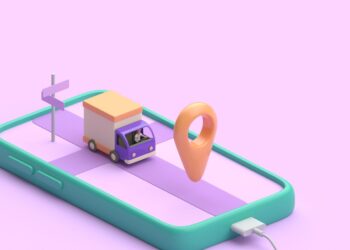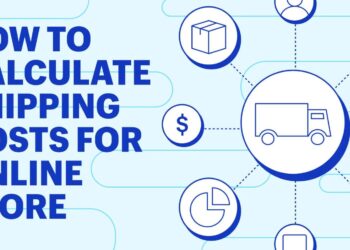When it comes to top-tier video streaming platforms, the name “YouTube” stands at the top of the list. It is the world’s biggest video streaming platform and is used extensively by tons of users all around the globe.
According to Restream, approximately 2 billion users visit the renowned streaming service to watch videos, host streams, etc. The platform has dedicated applications designed for different major operating systems, each of which works exceptionally well.
YouTube is free with ads for everyone, and for those who wish to have an ad-less experience, the platform offers the paid “Premium” membership plans.
Besides experiencing no ads during video playback, the Premium membership of YouTube also facilitates users to download and save videos locally on their devices. Many creators rely on Youtube likes and shares to boost their channel’s popularity.
However, most people do not have a Premium membership, which prevents them from saving videos on their devices.
However, besides opting for YouTube Premium, there are numerous other ways following users of different devices and OSs can download videos and save them on their devices.
This article will shed light on some of the most effective methods for users to download videos from YouTube without hassle. Let us dive right into it:
By Using Third-Party Downloader Applications:
One of the most effective ways to download YouTube videos is by installing and using a third-party downloader application.
Thankfully, both macOS and Windows offer numerous applications using which individuals can download any video they want and save it locally on their device with ease. Here is a detailed look:

macOS:
If you use a Mac and are thinking about getting a YouTube downloader app for your device, there are plenty of third-party applications available. Here are some of the most popular ones:
4K Video Downloader
4K Video Downloader is used by tons of macOS users all around the globe for downloading YouTube videos. All you need to do to download a YouTube video on your Mac is copy the YouTube video’s URL that you wish to download, paste it into the app and save the video on your device.
The basic version of the app allows users to download a maximum of thirty videos daily. However, if you want, you can opt to purchase the pro version to unlock advanced features.
Downie
Downie is a powerful YouTube downloader that works exceptionally well on macOS. It allows users to download any YouTube video they want without opening the platform. Users can use the app’s search functionality to search for any video and download it directly from within the app.
Besides YouTube, the app also facilitates users to download videos from thousands of other websites and platforms.
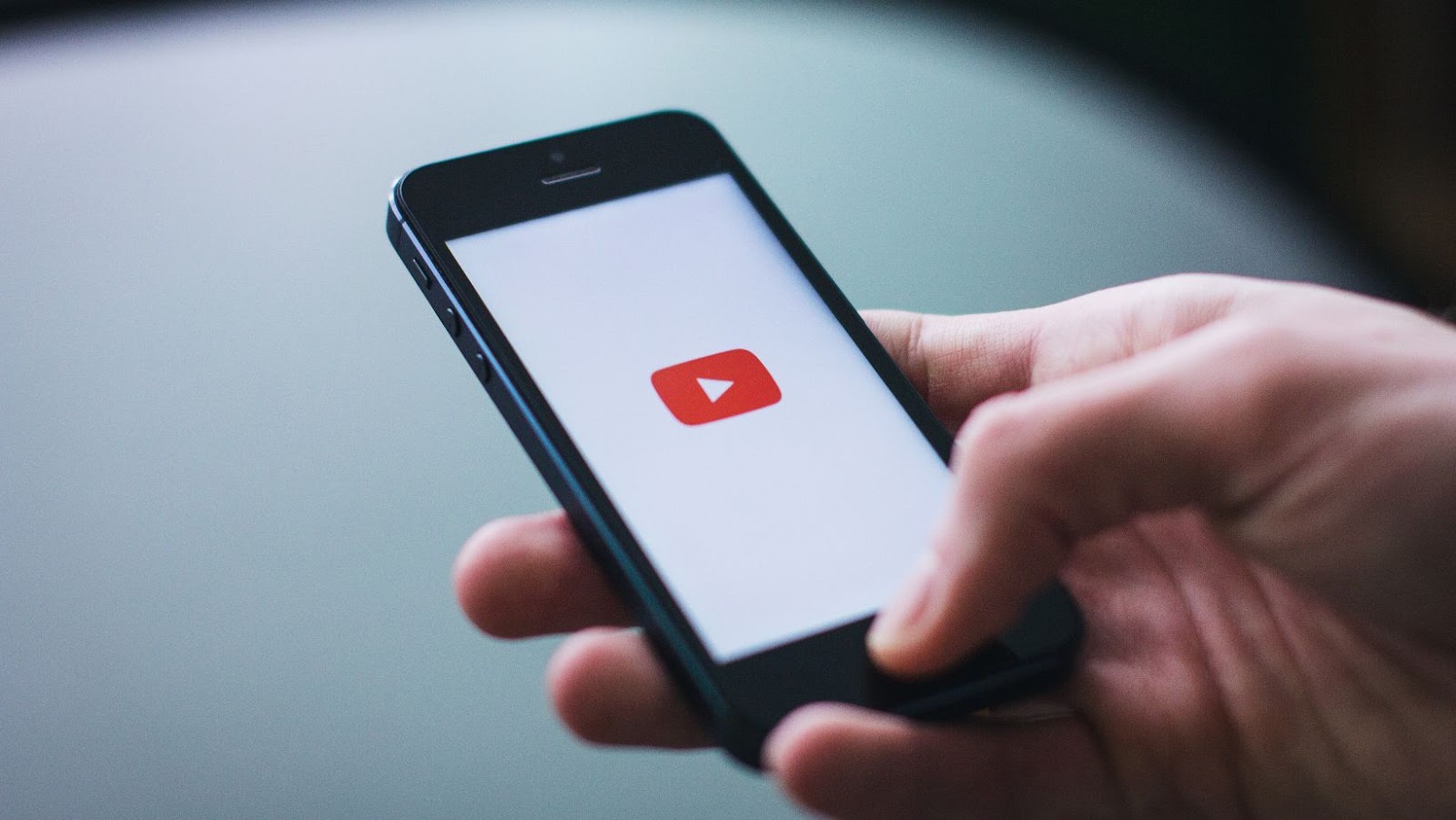
Windows:
Similar to macOS, Windows also supports numerous third-party YouTube downloader applications. Here are two of the most popular ones:
iTubeGo
If you are looking for a powerful third-party YouTube downloader that you can use seamlessly on your Windows PC, iTubeGo is a great option worth considering. It allows users to download YouTube videos of top-notch quality.
Besides this, the app also features an in-built YouTube converter, using which you can seamlessly convert videos to different formats.
VideoProc
VideoProc facilitates users to download, convert, and edit any YouTube video easily. Users can use this powerful utility to download and save videos in up to 8K resolution.
Besides YouTube, users can use the powerful third-party video downloader to download videos from over 1000+ other websites.
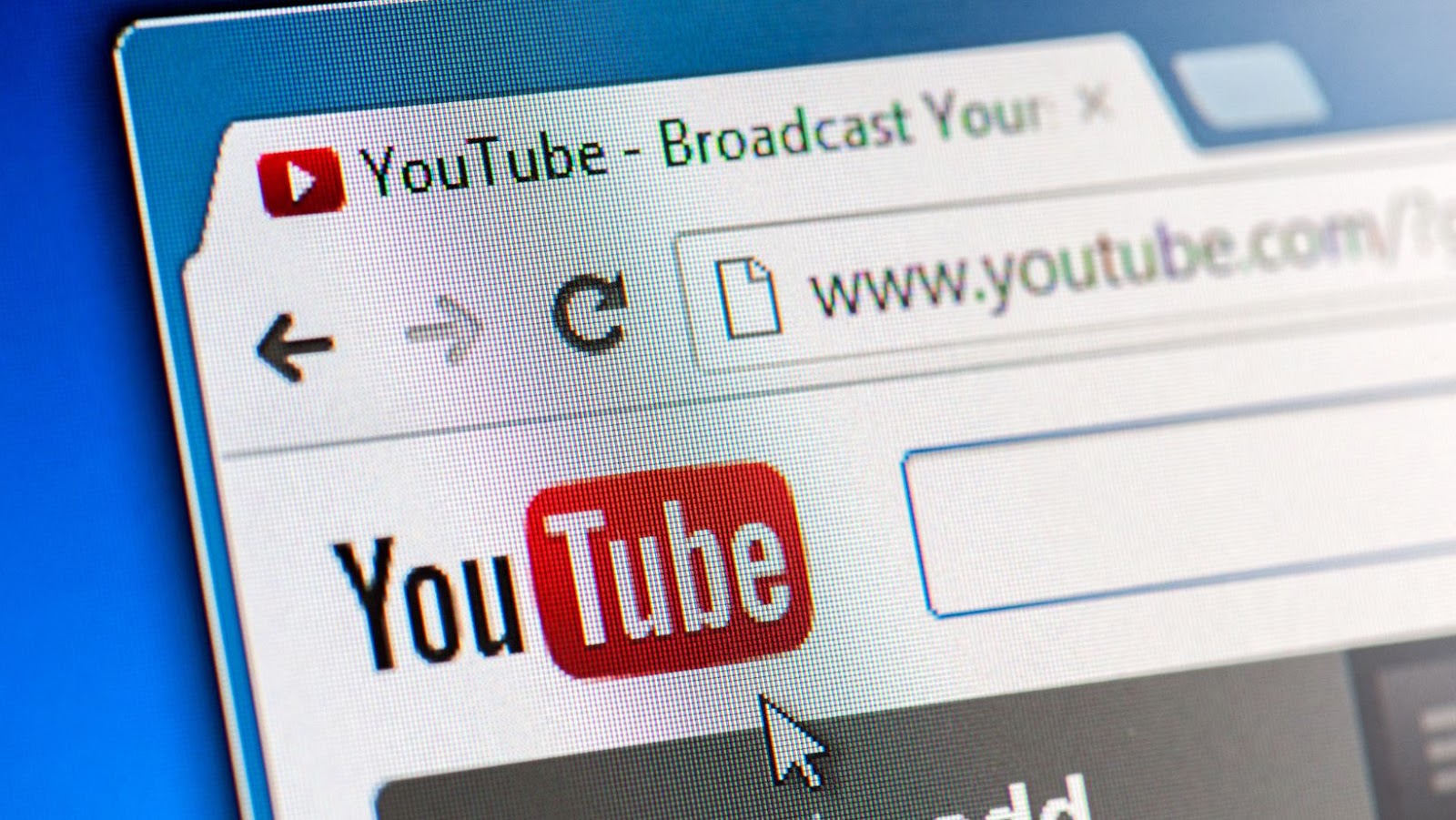
By Using the Video’s URL
If you do not wish to opt for a third-party YouTube downloader application, another effective way you can download and save any YouTube video on your device is by using the video’s URL.
Here are the steps following which you can conveniently download any YouTube video on your device’s browser:
Step 1 – Open your device’s browser and head to YouTube’s official website.
Step 2 – Open the video you wish to download, and click on the URL section.
Step 3 – Add ‘ss’ in the link after “www” and before “youtube.com” and press the Enter button.
Step 4 – Once you are redirected to the download site, click on the “Download” option and choose the video’s quality and format.
By Using Browser Add-Ons
Besides the methods mentioned above, you can also download and save a YouTube video on your device using browser extensions or add-ons. Almost every major browser, including Google Chrome, Safari, Opera, Firefox, etc., supports add-ons that facilitate users to download YouTube videos without hassle.
Since there are multiple add-ons available, you need to choose one as per your requirements, install it, head to the YouTube website, and use it to download videos without hassle after choosing the file format.
For example, if you use Opera, you can download the “YouTube Video and Audio Downloader” add-on to get the job done efficiently.
If you wish to download YouTube videos on your device without hassle, refer to the detailed steps mentioned above.